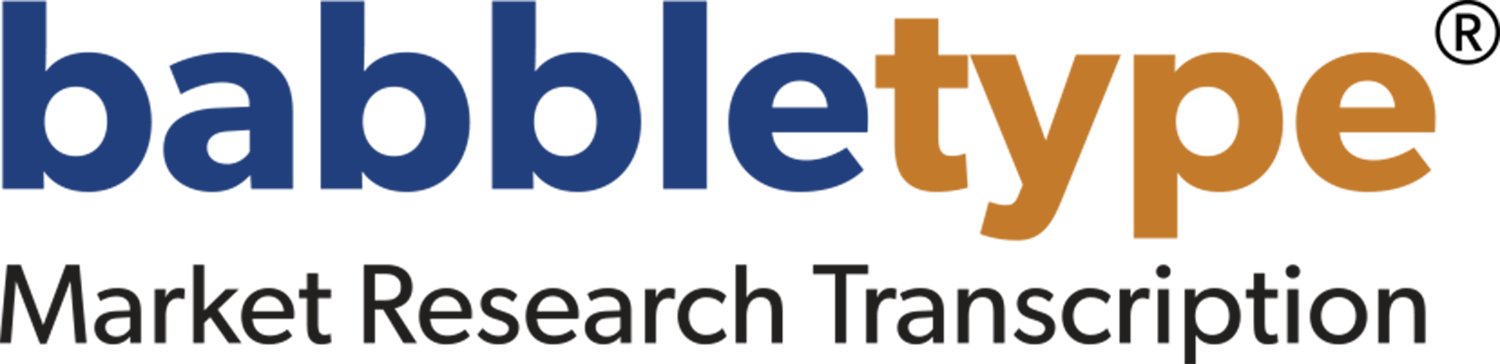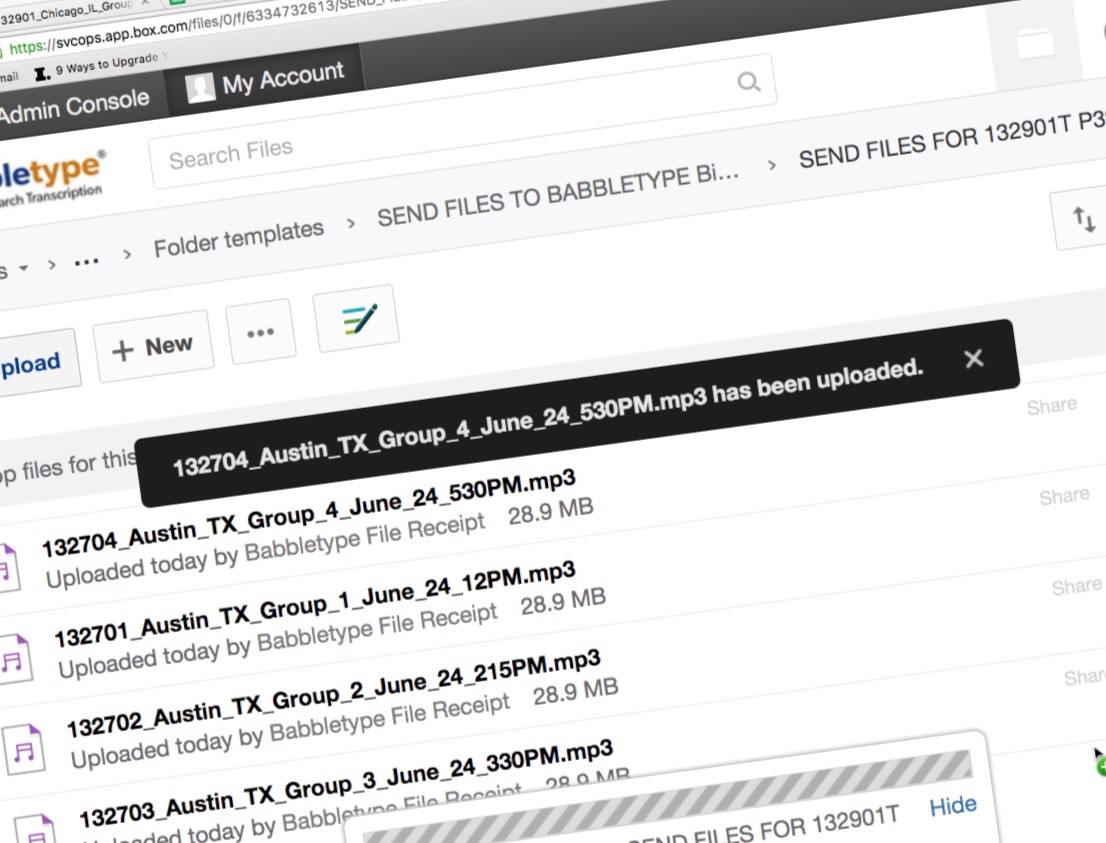How we collaborate with you
Babbletype uses a cloud-based file storage system to enable us to work collaboratively with you on your projects.
Although you can send us files using any method you prefer, you can also upload your files directly to us using this cloud-based system, saving time and avoiding potential delays.
As we work on your project, we also share a folder back to you containing everything we use to work on it — original and converted audio files, supporting materials, completed transcripts, and so on, so that you always have access to everything related to your project at your fingertips.
Babbletype is standardized on Box.com for file sharing with you. Box is a highly secure, industrial-strength, business-centric file sharing service used by over 50,000 firms. It is HIPAA compliant and certified for EU and Swiss Safe Harbor use. Look here for information about Box.com’s security.
This page describes how Babbletype uses Box to receive files from you, to return completed work back to you, to notify you of important changes, and to provide long-term storage for your finished projects.
Refer to Get a Free Box.com account, below, for information on how to get a Box.com account. You don’t need one to work with us, but having one provides many conveniences.
Files inbound to Babbletype
When you first start working with Babbletype, we will create and share a number of cloud storage folders with you. The first, SEND FILES TO BABBLETYPE, is permanent. Every time you order a new project, we will create a new inbound project folder (SEND FILES FOR name of project) inside your SEND FILES TO BABBLETYPE folder. If your project is complex, for example including different languages or market segments, we will also create additional subfolders for each separate project element you need to send us, so we always know what everything you are sending is.
Babbletype uses this folder as the initial location of all files we receive from you, regardless of how you send files to us, until all files received for the day are prepared for production at 4:30PM Eastern Time.
Or, you can directly send your files to us by simply opening the SEND FILES TO BABBLETYPE from your Box.com account (see below), opening the SEND FILES FOR folder for your current project, opening the relevant subfolder if needed, and then dragging and dropping your files directly into the folder from your desktop. We’re notified immediately when your files are uploaded; you don’t need to do anything else.
Files outbound from Babbletype
For each project you order from Babbletype, we will also create and share a FROM BABBLETYPE folder with you for that project. This folder gives you immediate access to every file we use related to your work, including:
Your original received audio files
As an insurance policy against any potential error, we never touch the original files you send to us. We take copies, and move the original files to the Original Received Audio Files folder for safekeeping. Each set of files we receive from you is placed in a separate subfolder, by date, so you have a permanent record of what you sent and when.
Your edited audio files for production
Your audio files are always modified at least slightly before production. Babbletype’s internal job number and file numbers are prepended to your file’s name, and the file is converted to our standard internal MP3 audio format. Additionally, files are often concatenated or split to ensure that we have one audio file for each finished transcript you want to receive. And finally, files are sometimes trimmed to remove sections you don’t want transcribed, or to eliminate large areas of dead air.
These final production-ready files are then loaded to the Edited Files for Production folder for your project. Look here to see everything we have received from you (and worked on) to date. The file names here will exactly match your finished transcripts. Use these files when comparing your recording with your finished transcripts, to ensure that the timestamps match.
Supporting materials
It’s always best to supply us with any supporting materials you have available to help make your transcripts more accurate, including discussion guides, terms lists, stimuli to be presented, and so on. All materials we receive from you are placed in this folder, so you can immediately check which files we are using on your work.
Completed transcripts
Your finished transcripts are fulfilled to this folder throughout the production day as they are completed. By checking this folder you can see an immediate listing of everything we have completed for your project to date, and by comparing the content of this folder with the audio files in the Edited Files for Production folder, you can also see all of the files we are still working on.
Invoices and archives
You’ll also find invoice and archive folders in your project’s FROM BABBLETYPE folder. Each time we send you an invoice related to your project, we will also place a copy here. So if you can’t find an invoice, or need to check on what invoices have been received, just open that folder. The archive folder contains any files we received from you which have now been replaced by something else, so nothing is ever lost.
Notifications
If you have signed up for a free Box.com account (see below), you will be notified via email every time a file in one of your Babbletype folders is added, removed or changed. Most importantly, you’ll receive a notification after every transcript is finished, as soon as we fulfill it to the FROM BABBLETYPE folder for your project. (If notifications drive you crazy, you can always change your notification settings on Box.)
We also notify you each day you send files to us, to confirm the files we have received from you and let you know they are in production. Always have a quick look at these notifications, since they will also tell you about any issues related to file quality that may have an impact on final transcript quality or turnaround time.
Long-term storage
Babbletype stores all files you send to us, and all completed work we return to you, for at least two years from the completion of your last project with us, so everything related to your projects is always available.
You can ask us to delete these files at any time after project completion. Or, you can ask us to transfer ownership of your completed folders to you and remove ourselves from access. Your completed project folders will remain in your Box account, under your ownership, accessible only to you.
Get a Free Box.com account
You can access all of the files we share with you on Box.com without any account at all. However, to upload directly to your SEND FILES TO BABBLETYPE folder on Box (which we recommend), you’ll need an account. Accessing your finished work in the FROM BABBLETYPE folders we share with you is also easier with a Box.com account. All of your FROM BABBLETYPE folders (one for each project) are permanently available and easy to find in one place, without the need to remember individual links. And, you’ll be automatically notified every time a file is completed.
A free Box.com account is all you need. There’s no need to worry about file size or storage limits, since your SEND FILES TO BABBLETYPE and FROM BABBLETYPE project folders belong to Babbletype and are shared with you. We pay for storage capacity so you don’t have to.
To get a free Box.com account, visit www.Box.com. Click Sign Up, select Personal Plans, then Click the Sign Up button for the free personal account. Email us the name of the email account you used to sign up, and we’ll share all the folders you need with you.
A note on file sizes and uploading/sending times
Babbletype has access to extensive bandwidth and nearly unlimited storage. We can receive files from you of essentially any size.
However, unless you have similar bandwidth, you may encounter problems moving very large digital files across the internet regardless of the method you use. The thinnest pipe in the path from you to us is probably the one connecting your computer to the internet, and in some cases very large files can take many hours to upload across that line.
How to check file sizes and bandwidth
Depending on the recording method and equipment you use, audio files can range from just fine to very large, and video files from very large to insanely large. It’s a good idea to check the sizes of your files before starting to upload.
On a Windows PC, you can right-click on files and then click Properties to see a file’s size. To do the same thing on a Mac, select a file and then choose Get Info from the File menu. If all of the files you need to upload are in a single folder, do the same thing to the whole folder to see the total size of all the files you need to upload.
Your files are likely to be some number of megabytes (MB) or gigabytes (GB) in size. Generally speaking, sets of files totaling up to about 1 gigabyte (or 1000 megabytes) are relatively painless to upload. However if you see totals in the multiple gigabytes of files to upload, you may be in for a frustrating experience.
In this case, we suggest you try uploading or sending a single file first and seeing what happens. If the file transfers quickly, then all is well. If it is excruciatingly slow, you should consider alternatives.
Consider converting your files
It’s easy to convert very large audio and video files into much smaller MP3 format audio files which will upload quickly and painlessly. With very large files, you can sometimes literally save days of upload time by taking this step.
Switch is a highly regarded audio conversion program available free from NCH software (http://www.nch.com.au/switch/). Look for the paragraph titled Get it Free, and click on the link titled Download the free version here. Install the program, and follow the instructions in the help file to set the output to MP3. Then simply drag your files into the Switch window and press Convert. Uploading your converted files will be a breeze.
When all else fails
To avoid all possible grief, you can always move very large files onto removable media and mail it to us. Memory sticks and cards, rewritable DVDs and portable hard drives all work fine. We recommend using a service like UPS or FedEx. Always get a tracking number.